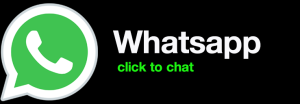My Images Showing Up Blank in WordPress?
Images are an important part of any WordPress website, but they can sometimes be displayed incorrectly. There are a few different reasons why your images might be showing up blank in WordPress, and the solution will depend on the specific cause.
1. The image file is not properly uploaded
The most common reason why images don’t show up in WordPress is because the file was not uploaded correctly. When you upload an image to WordPress, it is important to make sure that the file is in the correct format and that the file name is not too long.
To check if the image file is properly uploaded, go to the Media Library in your WordPress dashboard. If the image is not listed in the Media Library, then it was not uploaded correctly. You can try re-uploading the image, making sure to use the correct format and file name.
2. The image is not being called correctly
Another reason why images might not show up in WordPress is because they are not being called correctly in the code. When you want to display an image on your WordPress website, you need to use the `` tag. The `
` tag has a few attributes that you need to specify, including the `src` attribute. The `src` attribute tells the browser where to find the image file.
To make sure that the image is being called correctly, check the code that is displaying the image. Make sure that the `src` attribute is pointing to the correct file path.
3. The image is being blocked by a plugin or theme
Sometimes, images can be blocked from being displayed by a plugin or theme. If you have recently installed a new plugin or theme, it is possible that the plugin or theme is interfering with the display of images.
To check if a plugin or theme is blocking the image, try disabling all of your plugins and themes. If the images start to display correctly, then you know that one of your plugins or themes is causing the problem. You can then try re-enabling your plugins and themes one by one, until you find the plugin or theme that is causing the problem.
4. The image is too large
Images that are too large can sometimes cause problems when they are displayed on WordPress. If the image is too large, it can slow down your website and it can also cause the image to be cropped or distorted.
To check if the image is too large, go to the Media Library in your WordPress dashboard. Click on the image that you want to check, and then click on the “Edit Image” button. In the “Image Size” section, you can see the size of the image in pixels. If the image is larger than 1920 pixels wide, you should consider resizing it.
You can resize an image using a variety of different tools. You can use a free online tool like Image Resizer https://www.imageresizer.com/, or you can use a photo editing software like Photoshop or GIMP.
5. The image is not cached
Images can sometimes be cached by your browser. This means that the image is stored on your computer, and it is not being retrieved from the web server every time you visit the page. If the image is cached, it can sometimes become outdated. This can cause the image to not display correctly, or it can cause the image to be displayed incorrectly.
To clear the cache of your browser, follow these steps:
* For Chrome:
* Click on the three-dot menu in the top right corner of the browser.
* Select “Settings”.
* Click on “Advanced”.
* Scroll down to the “Privacy and security” section.
* Click on “Clear browsing data”.
* Select “Cached images and files”.
* Click on “Clear data”.
* For Firefox:
* Click on the menu button in the top right corner of the browser.
* Select “Options”.
* Click on “Privacy & Security”.
* Click on “History”.
* Click on “Clear history”.
* Select “Cached web content”.
* Click on “Clear”.
* For Safari:
* Click on the “Safari” menu in the top left corner of the browser.
* Select “Preferences”.
* Click on “Privacy”.
* Click on “Manage Website Data”.
* Click on the “Remove” button next to the website that is causing the problem.
6. The image is being blocked by a firewall
Images can sometimes be blocked by a firewall. This is usually because the firewall is blocking the image because it is from a suspicious domain
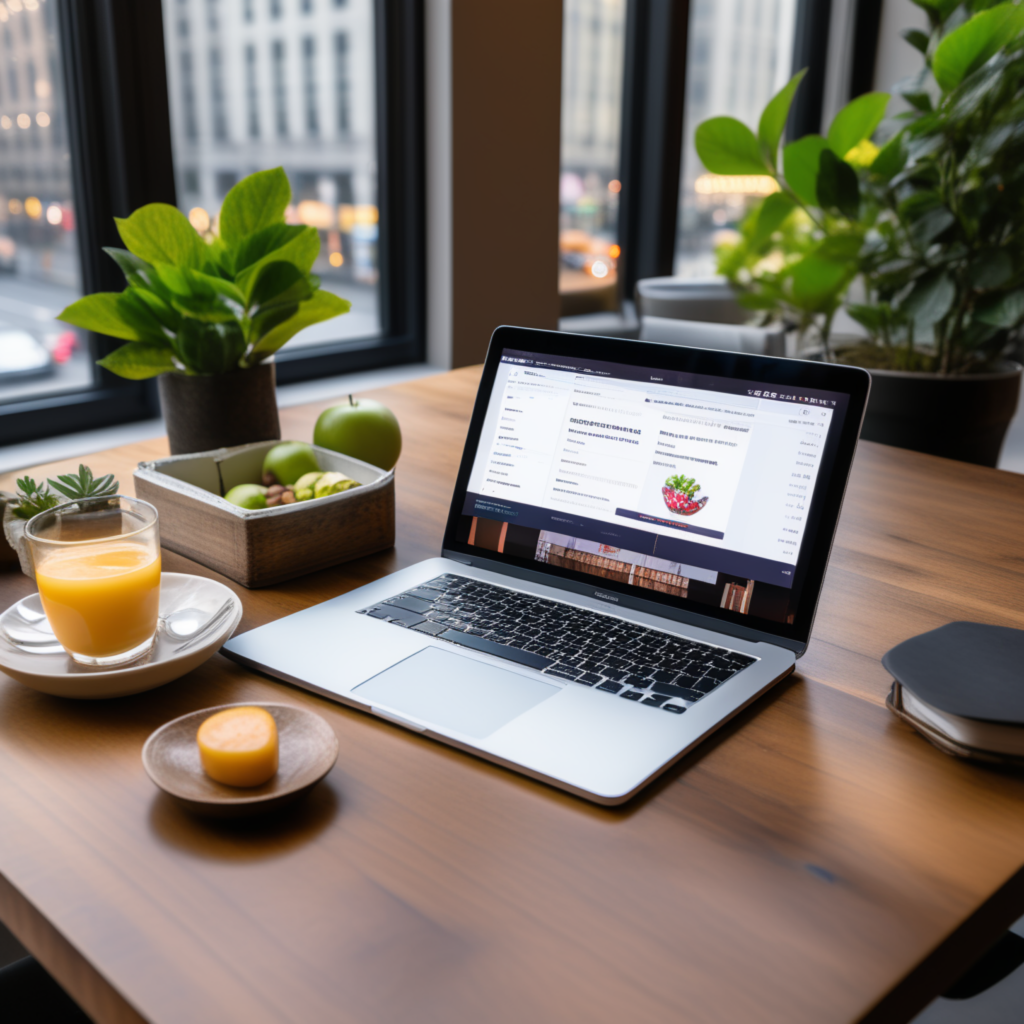
full stack wordpress programmer – diseno web mexico – – scarves for women