How do I stop WordPress plugin conflict?
Stop WordPress Plugin Conflict
WordPress plugins are a great way to add new features and functionality to your site. However, if you install too many plugins, or if you install plugins that are incompatible with each other, you can run into problems.
One of the most common problems caused by plugin conflicts is white screen of death (WSoD). This is when your WordPress site loads a blank white screen instead of the normal content.
There are a few different ways to stop WordPress plugin conflict. Here are a few of the most common methods:
- Disable all of your plugins and then enable them one by one until you find the plugin that is causing the problem.
- Update your plugins to the latest versions.
- Install a plugin conflict detector plugin. These plugins can help you identify which plugins are conflicting with each other.
- Contact the developer of the plugin that is causing the problem.
In addition to these general methods, there are also a few specific things you can do to prevent WordPress plugin conflict. Here are a few tips:
- Only install plugins from trusted sources.
- Read the plugin reviews before you install them.
- Make sure that the plugins are compatible with each other.
- Update your plugins regularly.
By following these tips, you can help to prevent WordPress plugin conflict and keep your site running smoothly.
How to Disable All of Your Plugins
To disable all of your plugins, you can use the following steps:
- Log in to your WordPress dashboard.
- Click on the «Plugins» tab.
- Click on the «Deactivate» link next to each plugin that you want to disable.
Once you have disabled all of your plugins, you can try to reload your WordPress site. If the problem is resolved, then you know that one of your plugins was causing the problem.
How to Update Your Plugins
To update your plugins, you can use the following steps:
- Log in to your WordPress dashboard.
- Click on the «Plugins» tab.
- Click on the «Update» link next to each plugin that you want to update.
Once you have updated your plugins, you can try to reload your WordPress site. If the problem is resolved, then you know that one of your plugins was causing the problem.
How to Install a Plugin Conflict Detector Plugin
There are a number of different plugin conflict detector plugins available. Here are a few of the most popular options:
To install a plugin conflict detector plugin, you can use the following steps:
- Log in to your WordPress dashboard.
- Click on the «Plugins» tab.
- Click on the «Add New» button.
- Search for the plugin that you want to install.
- Click on the «Install Now
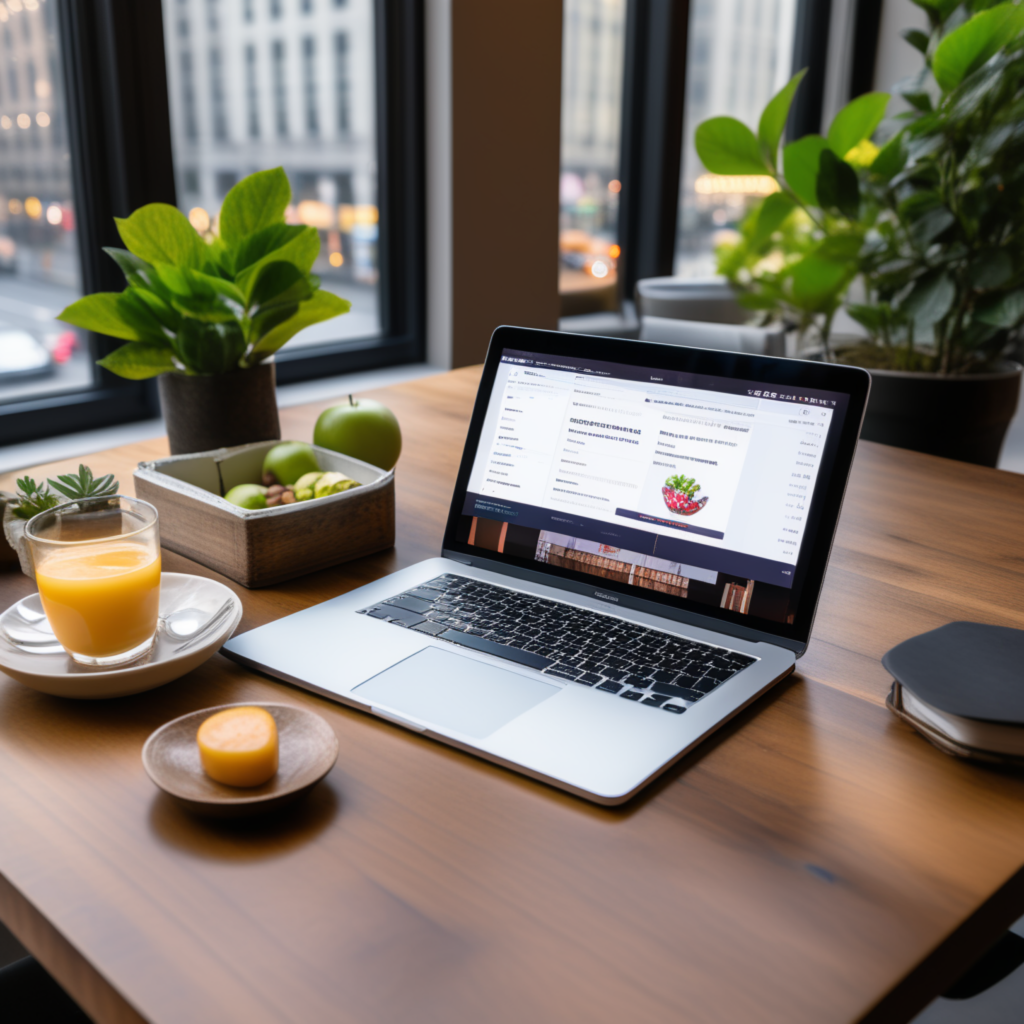
full stack wordpress programmer – diseno web mexico – – scarves for women

