How do I resolve a plugin conflict?
Resolve a Plugin Conflict in WordPress
WordPress plugins are a great way to extend the functionality of your website, but they can also cause conflicts. When two plugins try to modify the same part of WordPress, it can lead to errors and unexpected behavior.
If you’re experiencing problems with a plugin conflict, there are a few things you can do to try to resolve it.
1. Disable all plugins except for one
The first step is to disable all of your plugins except for one. This will help you isolate the plugin that is causing the conflict.
To do this, go to **Plugins** in your WordPress dashboard and click the **Deactivate** button for all of your plugins. Then, reactivate one plugin at a time until you find the one that is causing the problem.
Once you’ve identified the plugin that is causing the conflict, you can try to update it or contact the developer for support.
2. Check for plugin updates
Plugins are constantly being updated with new features and bug fixes. If you’re experiencing problems with a plugin, it’s always a good idea to check for updates.
To check for updates, go to **Plugins** in your WordPress dashboard and click the **Update** button for any plugins that have updates available.
3. Reinstall the plugin
If you’ve already updated the plugin and you’re still experiencing problems, you can try reinstalling it.
To do this, go to **Plugins** in your WordPress dashboard and click the **Delete** button for the plugin. Then, go back to the **Plugins** page and click the **Add New** button to reinstall the plugin.
4. Contact the plugin developer
If you’ve tried all of the above steps and you’re still experiencing problems, you can contact the plugin developer for support.
The plugin developer should be able to help you troubleshoot the problem and resolve the conflict.
Additional tips for resolving plugin conflicts
Make sure your plugins are compatible with each other.
When you’re adding new plugins to your website, it’s important to make sure that they’re compatible with each other. You can check the plugin’s description page to see if it lists any known conflicts.
Install plugins from trusted sources.
When you’re downloading plugins, it’s important to make sure that you’re getting them from a trusted source. This will help you avoid installing malicious plugins that could damage your website.
Keep your plugins up to date.
As mentioned above, it’s important to keep your plugins up to date. This will help you protect your website from security vulnerabilities and ensure that you’re getting the latest features and bug fixes.
By following these tips, you can help to avoid plugin conflicts and keep your WordPress website running smoothly.
Example of a plugin conflict
Here is an example of a plugin conflict that could occur on a WordPress website.
* **Plugin A** adds a new widget to the sidebar.
* **Plugin B** also adds a new widget to the sidebar.
When both plugins are activated, the two widgets will compete for the same space in the sidebar. This can cause the widgets to overlap or display incorrectly.
To resolve this conflict, you could try one of the following solutions:
* Disable one of the plugins.
* Move one of the widgets to a different location on the page.
* Contact the developers of the plugins to see if they can resolve the conflict.
HTML code for the example plugin conflict
Plugin A Widget
This is a widget from Plugin A.
Plugin B Widget
This is a widget from Plugin B.
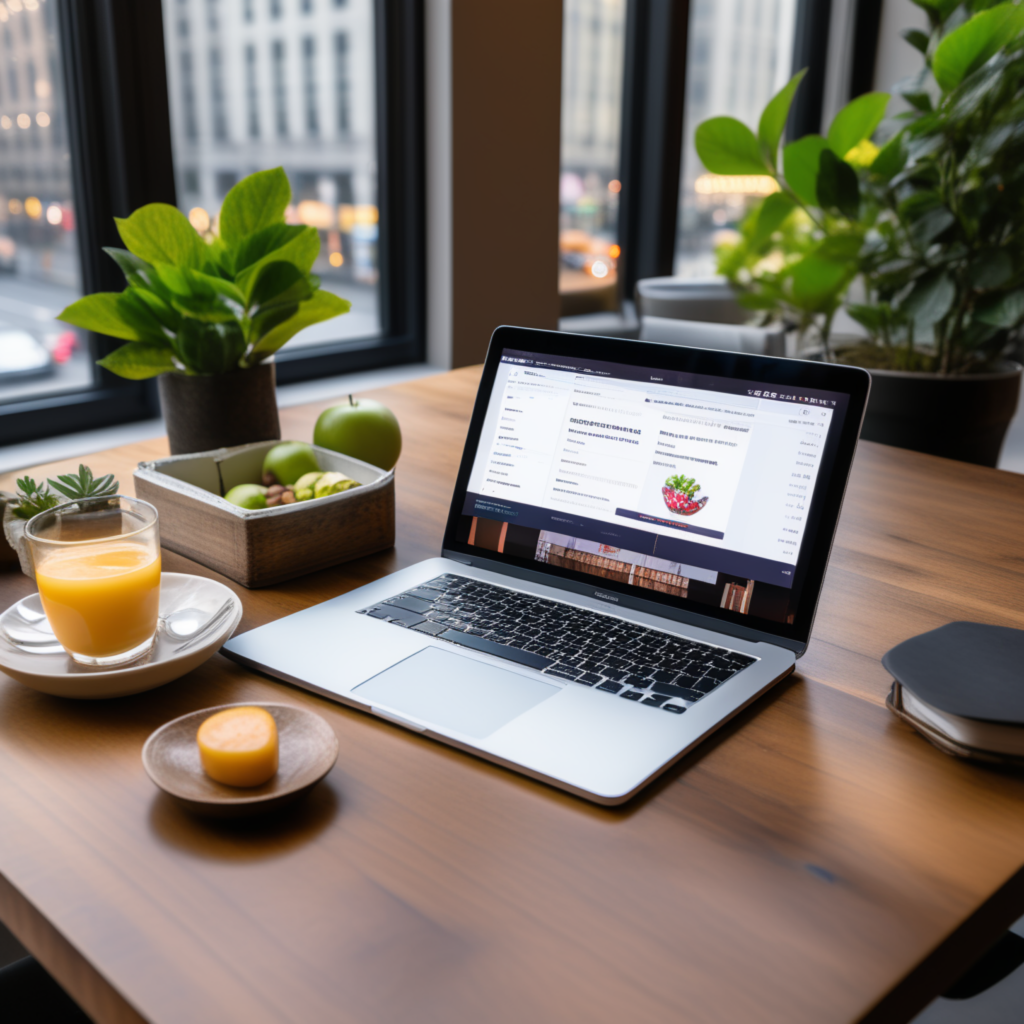
full stack wordpress programmer – diseno web mexico – – scarves for women

