How do I fix pictures not displaying?
Fix Pictures Not Displaying
Pictures are an important part of any website, but they can also be a source of frustration when they don’t display properly. There are a number of reasons why pictures might not be showing up on your website, but the good news is that most of these problems are easy to fix.
In this article, we’ll show you how to fix pictures not displaying on your website. We’ll cover common problems like broken images, missing images, and images that are too large. We’ll also give you tips on how to optimize your images for better performance.
1. Broken Images
One of the most common reasons why pictures don’t display is because the image file is broken. This can happen for a number of reasons, such as:
- The image file was deleted from the server.
- The image file was moved to a different location on the server.
- The image file was renamed.
- The image file has a corrupt file extension.
If you’re not sure if an image is broken, you can try to open it in a web browser. If the image doesn’t open, or if you get an error message, then the image is probably broken.
To fix a broken image, you’ll need to find the original image file and upload it to the correct location on your server. Make sure that the image file has the correct file extension (e.g., .jpg, .png, .gif).
2. Missing Images
Another common problem is when images are missing from your website. This can happen if the image file was deleted from the server, or if the image file was moved to a different location on the server.
If you’re not sure if an image is missing, you can try to open it in a web browser. If the image doesn’t open, or if you get an error message, then the image is probably missing.
To fix a missing image, you’ll need to find the original image file and upload it to the correct location on your server. Make sure that the image file has the correct file extension (e.g., .jpg, .png, .gif).
3. Images Too Large
Another common problem is when images are too large. This can slow down your website and make it difficult for users to view your content.
To check if an image is too large, you can use a free online tool like TinyPNG. This tool will compress your images without losing quality.
If you find that your images are too large, you can use a photo editing software like Adobe Photoshop or GIMP to reduce their size.
4. Optimizing Images for Better Performance
In addition to fixing broken and missing images, you can also improve the performance of your website by optimizing your images. This means reducing the size of your images without losing quality.
There are a few different ways to optimize your images. You can use a free online tool like TinyPNG or ImgOptim. You can also use a photo editing software like Adobe Photoshop or GIMP to reduce the size of your images.
Here are a few tips for optimizing your images for better performance:
- Use a lossless compression format like PNG or JPEG.
- Reduce the image resolution without losing quality.
- Crop the image to remove unnecessary areas.
- Remove EXIF data from the image.
By following these tips, you can improve the performance of your website
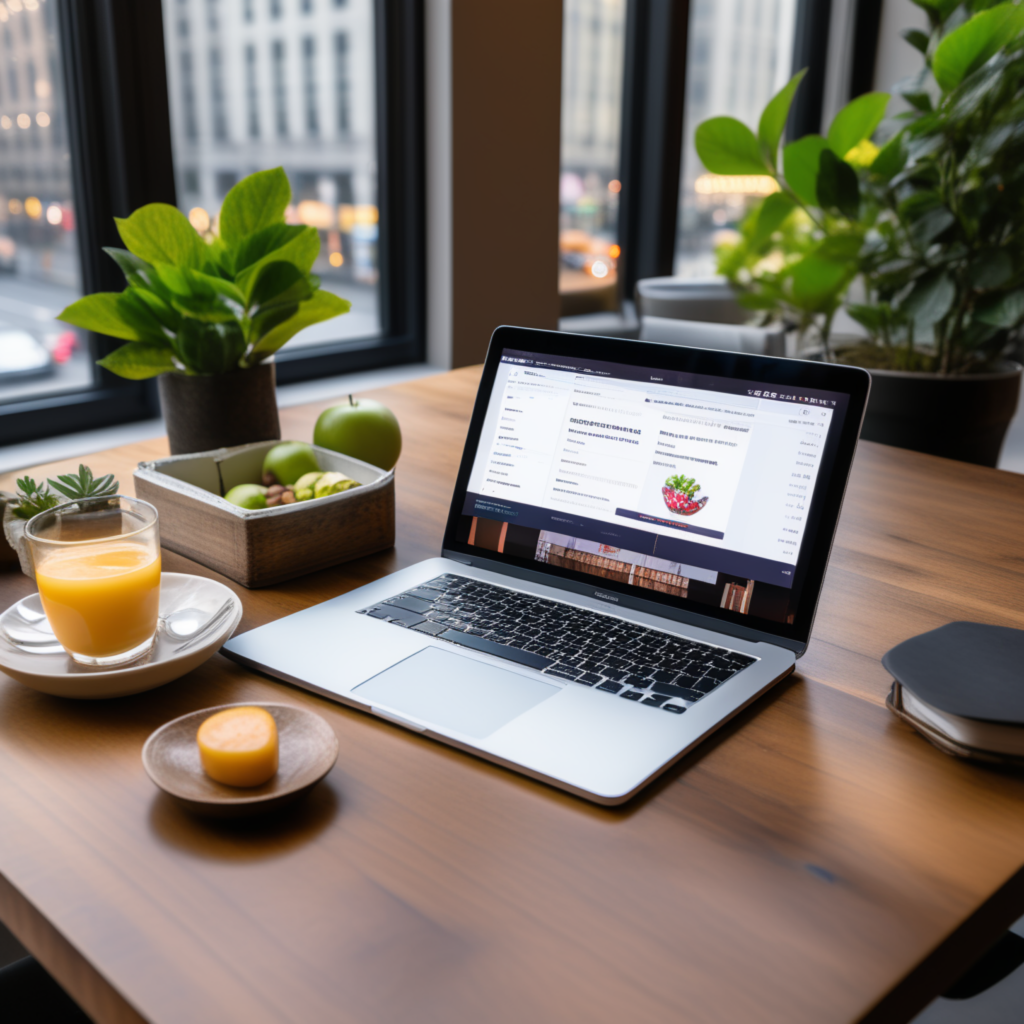
full stack wordpress programmer – diseno web mexico – – scarves for women

