How do I fix a conflict in WordPress theme?
Fix a Conflict in WordPress Theme
WordPress themes are a great way to change the look and feel of your website without having to know any code. However, sometimes themes can conflict with each other, causing problems with your website’s appearance or functionality.
If you’re experiencing problems with a WordPress theme conflict, there are a few things you can do to try to fix it.
1. Deactivate and reactivate your themes
The first thing you should try is to deactivate and reactivate your themes. This will often fix any minor conflicts that may be occurring. To do this, go to your WordPress dashboard and click on the Appearance tab. Then, click on the Themes tab and select the theme that you’re currently using. Finally, click on the Deactivate button and then click on the Activate button again.
2. Check for plugin conflicts
Plugins can also cause conflicts with WordPress themes. To check for a plugin conflict, deactivate all of your plugins except for the ones that are essential for your website. If the problem goes away, then you know that one of your plugins is causing the conflict. To find out which plugin is causing the problem, reactivate your plugins one by one until the problem reappears.
3. Edit your theme files
If you’re unable to fix the conflict by deactivating plugins or themes, you may need to edit your theme files. This can be a bit tricky, so it’s best to only do this if you’re comfortable working with code. To edit your theme files, go to your WordPress dashboard and click on the Appearance tab. Then, click on the Themes tab and select the theme that you’re currently using. Finally, click on the Editor button.
Once you’re in the editor, you can search for the code that’s causing the conflict. Once you find the code, you can try to fix it or delete it. If you’re not sure how to fix the code, you can consult with a WordPress developer for help.
4. Contact the theme developer
If you’re unable to fix the conflict yourself, you can contact the theme developer for help. The developer may be able to provide you with a fix or a new version of the theme that doesn’t have the conflict.
Preventing theme conflicts
The best way to prevent theme conflicts is to avoid using multiple themes that change the same parts of your website. For example, if you’re using a theme that changes the header, you shouldn’t also use a plugin that changes the header.
You should also make sure that you’re using the latest versions of your themes and plugins. Older versions of themes and plugins can be more likely to cause conflicts.
Finally, you should always back up your website before making any changes to your themes or plugins. This will help you to restore your website if you accidentally make a change that causes a conflict.
Conclusion
WordPress theme conflicts can be a frustrating problem, but they can usually be fixed by following the steps in this article. If you’re unable to fix the conflict yourself, you can always contact the theme developer for help.
Here are some additional resources that you may find helpful:
- WordPress Codex: Theme Conflicts
- WPBeginner: How to Fix a Theme Conflict in WordPress
- iThemes: How to Fix a Theme Conflict
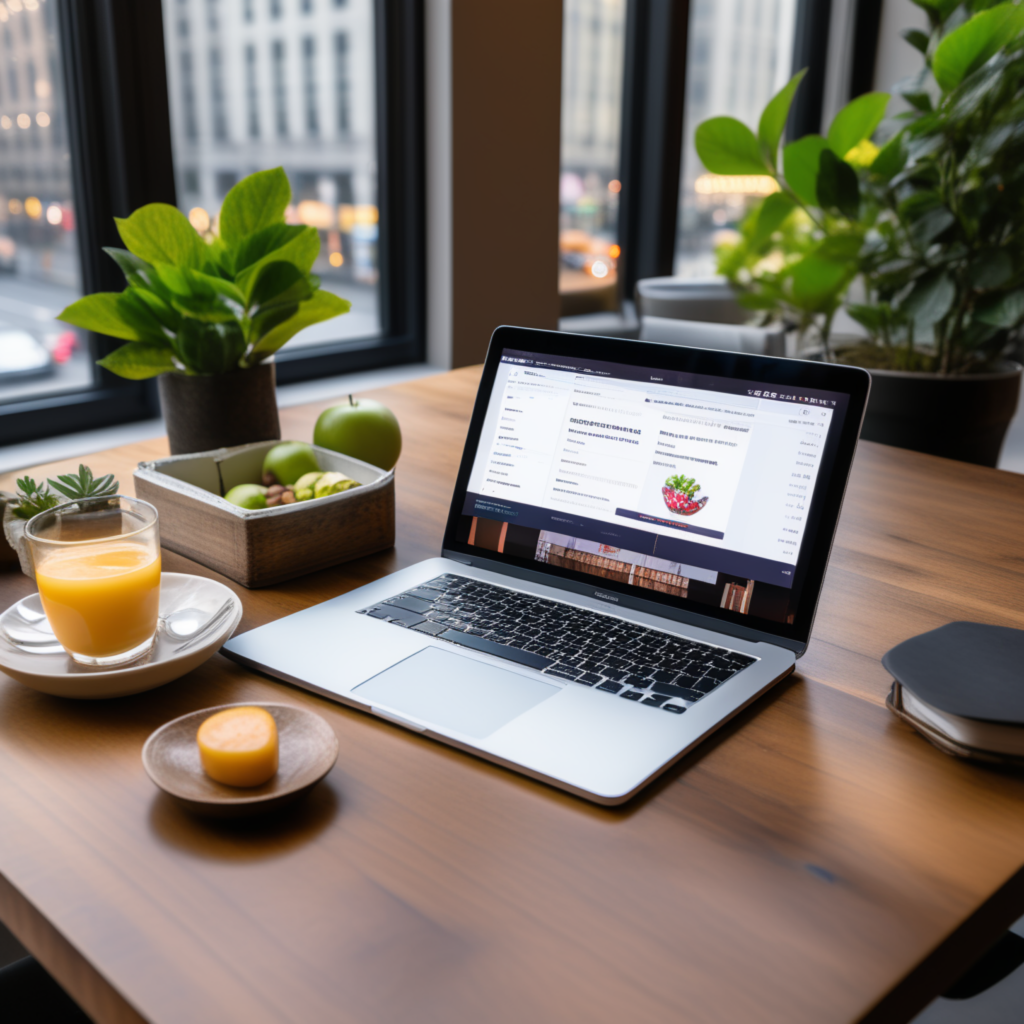
full stack wordpress programmer – diseno web mexico – – scarves for women

