Learn how to fix a broken WordPress site.
Don’t Fret! Fix Your Broken Site Like a Pro
Is your once-thriving WordPress site staring back at you with a blank page, error message, or just plain wonkiness? You’re not alone. Even the best WordPress websites can stumble. But fear not, weary website warrior! This guide will equip you with the tools and tactics to diagnose and fix your broken WordPress site, get it back online faster than you can say «SEO magic,» and climb the Google ranks like a champion.
Don’t Panic! Fixing Your Broken WordPress Site (Even as a Beginner)
So, your WordPress site is acting up? Don’t worry, it happens to the best of us! Whether it’s displaying error messages, refusing to load, or looking wonky, getting your site back in shape is possible.
This guide will walk you through beginner-friendly steps to diagnose and fix common WordPress issues, even if you’re not a tech whiz. Remember, the key is to stay calm and tackle the problem one step at a time.
Step 1: Identify the Problem
First things first, understand what’s wrong. Is your entire site down? Are specific pages showing errors? Are images missing? Be as specific as possible, as it helps narrow down the culprit. The first thing you need to check is what error the WordPress returns. Is there an error on the screen? is is just a white screen of death?. The sites shows with warnings? what those warnings says… that will be the first clue of where to begin to look to fix. This useful guide will help along the way to try to solve the issue you have on hand.
Step 2: Check the Basics
Sometimes, simple solutions work wonders, The first thing you could try is to do the following to see if you can quick fix your site:
- Clear your browser cache: This might be all it takes to see updated content.
- Deactivate plugins: Recently installed a plugin? Deactivate it temporarily to see if it’s causing conflicts.
- Switch themes: Is your theme the issue? Switch to a default theme like Twenty Twenty-Three to test.
- Update WordPress: Outdated software can lead to problems. Update WordPress, themes, and plugins to the latest versions.
Step 3: Utilize Built-in Tools
WordPress offers handy tools to help you troubleshoot:
- Error Logs: Check your website’s error logs for specific clues about the issue.
- Maintenance Mode: Activate this mode to temporarily take your site offline while you make repairs (visitors see a holding page).
Step 4: Seek Help from the Community
You’re not alone! There are several resources available:
- WordPress Support Forum: Search for your issue or post a detailed question for help from experienced users.
- Online Documentation: WordPress has extensive documentation covering various topics and troubleshooting guides.
- Freelance Developers: If you’re comfortable, consider hiring a freelance developer for more complex issues.
Bonus Tips:
- Always back up your site: Regularly back up your website files and database to have a safety net in case things go wrong.
- Start small: When testing solutions, make one change at a time to isolate the problem.
- Document your steps: Keep a record of what you tried, so you can retrace your steps or share them for help.
Remember, fixing a broken WordPress site can be a learning experience. By following these steps and utilizing available resources, you’ll be well on your way to getting your site back online and functioning smoothly. If you get stuck, don’t hesitate to reach out for help!
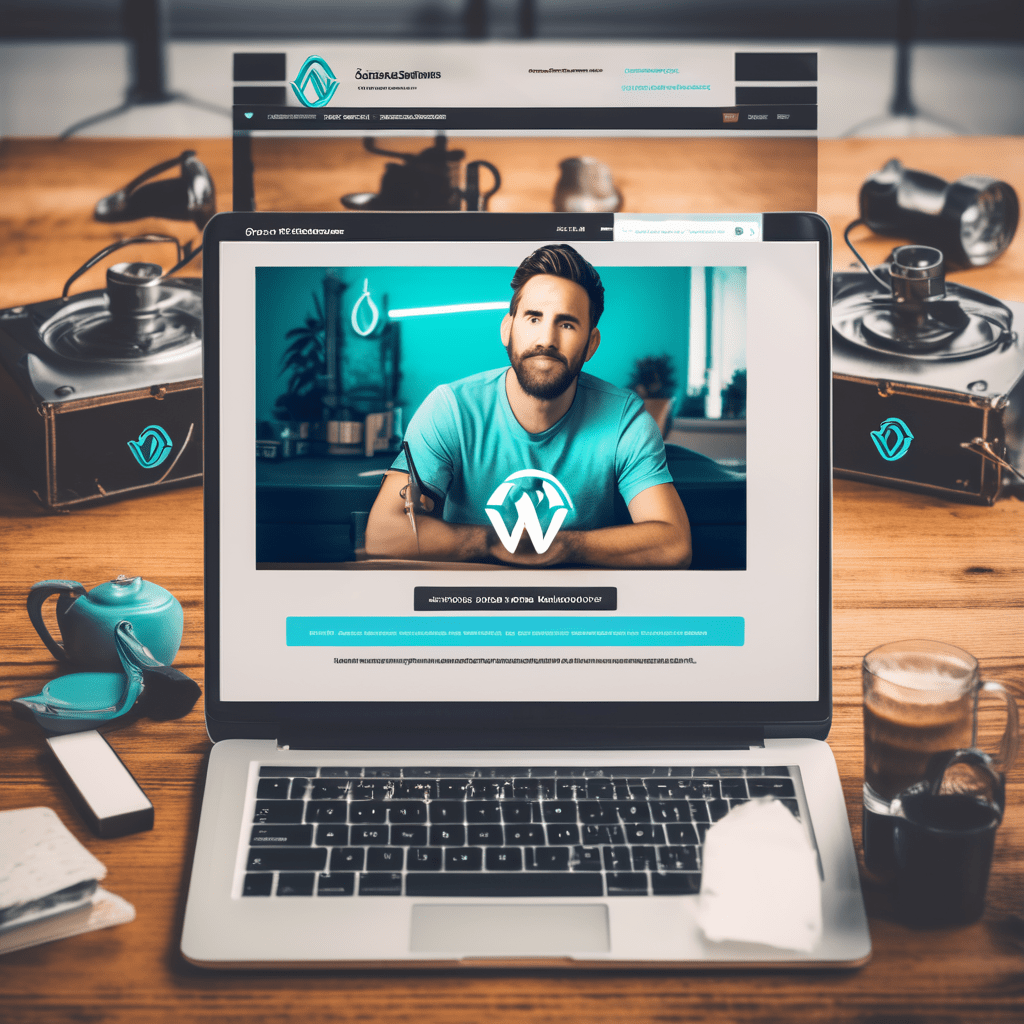
If you need help fixing a broken wordpress site, you can contact me now via whatsapp, My fee starts at just $25. I will just need your ftp, issue description and will solve right away. I am here to help contact me now if you need urgent wordpress help.
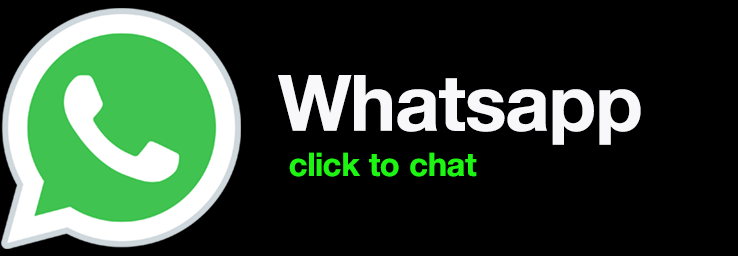
First Aid for WordPress Floundering:
- Diagnose the Delinquency:
- White Screen of Doom? This typically points to a theme or plugin conflict.
- Error Messages? Pay close attention to the wording – it’s your WordPress whispering clues!
- Funky Formatting? Caching issues might be the culprit.
- Deactivate Plugins:
- This is like unplugging everything and plugging it back in. Deactivate ALL plugins, check your site, and reactivate them one by one to identify the rogue plugin.
- Theme Check-up:
- Switch to a default theme like Twenty Twenty-Three. If the problem persists, it’s not the theme. If it magically fixes itself, you know where to point the finger.
- Database Detox:
- WordPress stores data like a pack rat. Use the built-in repair tool or phpMyAdmin to clean up corrupted tables and optimize performance.
- Backup Bonanza:
- Always, always, ALWAYS have backups! Restore your site from a recent backup to a pre-broken state (phew!).
- Update Extravaganza:
- Outdated themes and plugins can cause chaos. Update everything to the latest versions for improved security and compatibility.
Bonus Pro Tips for SEO Glory:
- Document Everything: Log every step you take and the results you see. This helps identify patterns and future-proof your site.
- Seek Support: Don’t be afraid to reach out to the amazing WordPress community! Forums, Facebook groups, and expert resources are a wealth of knowledge.
- Optimize for Speed: A slow website is a SEO suicide mission. Use caching plugins, optimize images, and choose a reliable hosting provider.
- Content is King (and Queen): Even a fixed site needs fresh, engaging content to attract visitors and climb the Google ladder.

How do I fix a broken WordPress site?
Remember: Fixing a broken WordPress site is a journey, not a destination. With the right tools, a sprinkle of patience, and a dash of SEO savvy, you’ll have your website humming again in no time, ready to conquer the Google SERPs and claim your rightful place at the top!
Keywords: WordPress, broken website, troubleshooting, plugins, themes, SEO, optimization, backup, support
By following these steps and incorporating these SEO best practices, you’ll not only solve your WordPress woes but also set your site up for long-term success and Google stardom. So, go forth, fix your site, and claim your rightful place online!
P.S. Share your WordPress repair victories in the comments below! Let’s help each other build stronger, SEO-winning websites.
full stack programmer – Diseñador grafico mexico – social media marketing

