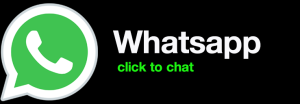How to Install WordPress on Your Computer
how to install wordpress on computer. WordPress is a free and open-source content management system (CMS) that powers over 40% of the websites on the internet. It is a popular choice for bloggers and small businesses because it is easy to use and customize.
In this tutorial, I will show you how to install WordPress on your computer. I will be using a Windows PC, but the steps are similar for Mac and Linux.
Prerequisites
Before you can install WordPress, you will need to have the following:
- A web server
- A database
- A PHP interpreter
If you don’t have these already, you can install them using the following instructions:
- For a web server, you can use Apache, Nginx, or Microsoft IIS.
- For a database, you can use MySQL, MariaDB, or PostgreSQL.
- For a PHP interpreter, you can use PHP, PHP-FPM, or Apache with mod_php.
Once you have installed the required software, you can proceed with the installation of WordPress.
Installing WordPress
To install WordPress, you will need to download the latest version of the software from the WordPress website.
Once you have downloaded the software, extract the archive to a folder on your computer. This folder will contain all of the files that you need to install WordPress.
Next, you will need to create a database for WordPress. To do this, log in to your web server’s control panel and create a new database.
Once you have created the database, you will need to generate a database username and password. You will need to use these credentials when you install WordPress.
Now that you have created a database, you can proceed with the installation of WordPress.
To do this, open a web browser and navigate to the folder where you extracted the WordPress files. You will see a file called wp-install.php. Click on this file to start the installation process.
The installation process will walk you through the steps of setting up WordPress. You will need to enter the following information:
- Your website’s title
- Your username
- Your password
- Your email address
Once you have entered all of the required information, click on the Install WordPress button.
WordPress will now be installed on your computer. You can now log in to the admin dashboard by visiting the following URL:
http://localhost/wp-admin
The admin dashboard is where you can manage your WordPress website. You can use it to create posts, pages, and manage your users and settings.
Conclusion
In this tutorial, you learned how to install WordPress on your computer. WordPress is a powerful and easy-to-use CMS that can be used to create any type of website.
If you have any questions about installing WordPress, please leave a comment below.
Additional Resources

full stack wordpress developer – diseno web mexico – social network for moms – scarves for women