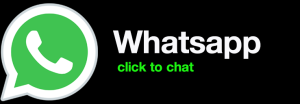How to Install WordPress on 123 Reg
WordPress is a popular open-source content management system (CMS) that allows you to create a website or blog without any technical knowledge. It is easy to use and has a wide range of features, making it a great choice for both beginners and experienced webmasters.
In this tutorial, we will show you how to install WordPress on 123 Reg. We will walk you through the process step-by-step, so you can have your own WordPress website up and running in no time.
Prerequisites
Before you can install WordPress on 123 Reg, you will need to have the following:
- A 123 Reg hosting account
- A domain name
- A web browser
If you don’t already have a 123 Reg hosting account, you can sign up for one here. Once you have signed up for a hosting account, you will be able to purchase a domain name.
Once you have a domain name, you can install WordPress on your 123 Reg hosting account. To do this, follow the steps below:
Step 1: Log in to your 123 Reg Control Panel
To log in to your 123 Reg Control Panel, go to https://my.123-reg.co.uk/ and enter your username and password.
Once you are logged in, you will be taken to the Control Panel dashboard.
Step 2: Click on the “Websites” tab
In the Control Panel dashboard, click on the “Websites” tab.
This will take you to a list of all of your websites.
Step 3: Click on the “Add Website” button
To install WordPress on a new website, click on the “Add Website” button.
This will take you to the website creation wizard.
Step 4: Select the “WordPress” option
On the website creation wizard, select the “WordPress” option.
This will take you to the WordPress installation page.
Step 5: Enter your domain name
In the “Domain Name” field, enter the domain name of your website.
This is the domain name that you purchased from 123 Reg.
Step 6: Enter your username and password
In the “Username” and “Password” fields, enter a username and password for your WordPress administrator account.
Make sure to choose a strong password that you will not forget.
Step 7: Click on the “Install WordPress” button
Once you have entered your domain name, username, and password, click on the “Install WordPress” button.
This will start the WordPress installation process.
Step 8: Wait for the installation to complete
The WordPress installation process may take a few minutes to complete.
Once the installation is complete, you will be redirected to the WordPress login page.
Step 9: Log in to your WordPress administrator account
To log in to your WordPress administrator account, enter the username and password that you entered during the installation process.
Once you are logged in, you will be taken to the WordPress dashboard.
Congratulations! You have successfully installed WordPress on 123 Reg.
Now you can start creating your own website or blog.
Additional Resources
For more information on

full stack wordpress developer – diseno web mexico – social network for moms – scarves for women