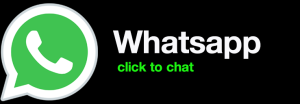How to Get Back to WordPress from 000webhost
If you’re looking to move your website from 000webhost to WordPress, you’ve come to the right place. In this article, we’ll walk you through the process of transferring your website from 000webhost to a self-hosted WordPress installation. We’ll also provide tips on how to make the transition as smooth as possible.
Before we get started, there are a few things you’ll need to have in order to complete this process. First, you’ll need a domain name and a web hosting account. If you don’t already have a domain name, you can purchase one from a domain name registrar like GoDaddy or Namecheap. For web hosting, we recommend using a WordPress-specific host like Bluehost or SiteGround.
Once you have your domain name and web hosting account set up, you can begin the process of transferring your website from 000webhost to WordPress.
Step 1: Export your 000webhost data
The first step is to export your data from 000webhost. To do this, log in to your 000webhost account and click on the “Files” tab. Then, click on the “Export” button and select the files you want to export. You’ll need to export the following files:
- Your website’s files
- Your website’s database
Once you’ve exported your data, you can download the files to your computer.
Step 2: Install WordPress
The next step is to install WordPress on your self-hosted web hosting account. To do this, log in to your web hosting account and click on the “WordPress” icon. Then, follow the on-screen instructions to install WordPress.
Once you’ve installed WordPress, you can log in to the WordPress dashboard.
Step 3: Import your 000webhost data
The final step is to import your data from 000webhost into WordPress. To do this, go to the “Tools” menu in the WordPress dashboard and click on “Import”. Then, select the “WordPress” importer and click on the “Install Now” button.
Once the importer is installed, click on the “Choose File” button and select the file you exported from 000webhost. Then, click on the “Import” button.
The importer will then import your data into WordPress. Once the import is complete, you can visit your website and see your website’s content on your new WordPress installation.
Tips for a smooth transition
Here are a few tips to help you make the transition from 000webhost to WordPress as smooth as possible:
- Make sure you have a backup of your website before you start the migration process.
- Test your website after you’ve migrated it to make sure everything is working properly.
- If you run into any problems, don’t hesitate to contact your web hosting provider for help.
By following these tips, you can easily move your website from 000webhost to WordPress.
Conclusion
In this article, we showed you how to get back to WordPress from 000webhost. We covered the steps involved in exporting your data from 000webhost, installing WordPress on your self-hosted web hosting account, and importing your data into WordPress. We also provided tips for a smooth transition.
If you have any questions about this process, please leave a comment below.
Additional resources
- How to Move to WordPress
- How to Move

full stack wordpress developer – diseno web mexico – social network for moms – scarves for women