How do I fix WordPress Media library not showing images?
WordPress Media Library Images Not Showing
How do I fix WordPress Media library not showing images?. The WordPress Media Library is a powerful tool for storing and organizing your images, videos, and other media files. However, there are a few common problems that can prevent your media from showing up in the Media Library.
In this article, we’ll show you how to fix WordPress Media Library not showing images. We’ll cover the following topics:
- Troubleshooting common problems
- Resolving permissions issues
- Regenerating your thumbnails
- Optimizing your images for performance
Let’s get started!
Troubleshooting Common Problems
There are a few common problems that can prevent your media from showing up in the Media Library. Here are some of the most common culprits:
- Incorrect file permissions
- Missing thumbnails
- Corrupted media files
Let’s take a closer look at each of these problems and how to resolve them.
Incorrect File Permissions
The first thing you should check is the file permissions for your media files. By default, media files should be owned by the www-data user and have a permissions setting of 644. You can check the permissions for a file by right-clicking on it and selecting Properties. In the Permissions tab, make sure that the Owner is www-data and that the Group is www-data. The Permissions should be set to 644.
If the permissions are incorrect, you can change them using the following command:
sudo chmod 644 /path/to/fileOnce you have changed the permissions, try refreshing the Media Library and see if your images are now showing up.
Missing Thumbnails
Another common problem that can prevent your media from showing up in the Media Library is missing thumbnails. Thumbnails are small images that are used to represent your media files in the Media Library. If a thumbnail is missing, your media file may not appear in the Media Library.
You can regenerate your thumbnails using the following command:
wp media regenerateThis command will regenerate all of the thumbnails for your media files. Once you have regenerated the thumbnails, try refreshing the Media Library and see if your images are now showing up.
Corrupted Media Files
In rare cases, your media files may become corrupted. This can prevent them from being displayed in the Media Library. If you suspect that your media files are corrupted, you can try re-uploading them.
To re-upload your media files, go to the Media Library and click on the Add New button. Then, select the files that you want to re-upload and click on the Upload button.
Once you have re-uploaded your media files, try refreshing the Media Library and see if your images are now showing up.
Resolving Permissions Issues
If you have checked the file permissions for your media files and they are correct, you may need to resolve permissions issues with your WordPress installation.
Permissions issues can occur when you install a new plugin or theme that changes the permissions for your files or folders. If this happens, you may need to manually change the permissions back to the correct values.
To change the permissions for a file or folder, right-click on it and select Properties. In the Permissions tab, make sure that the Owner is www-data and that the Group is www-data
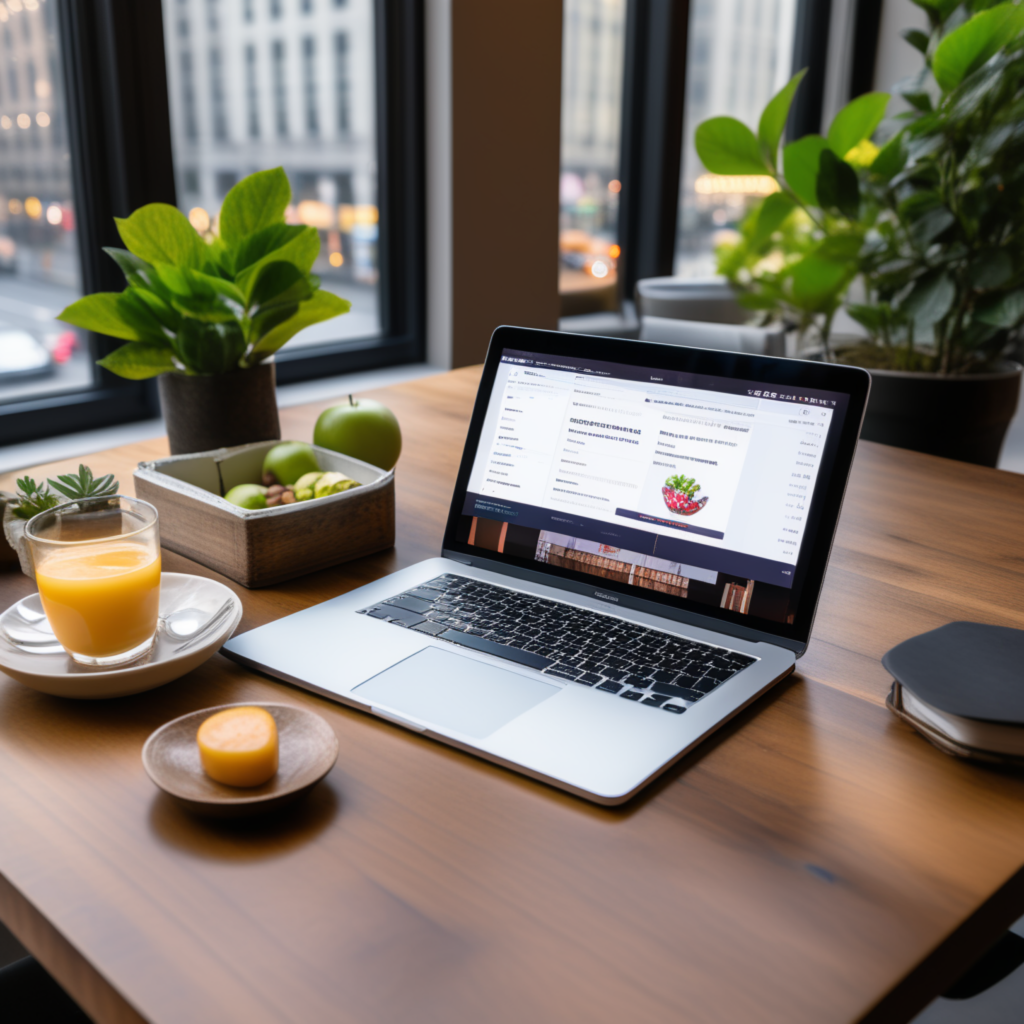
full stack wordpress programmer – diseno web mexico – – scarves for women

